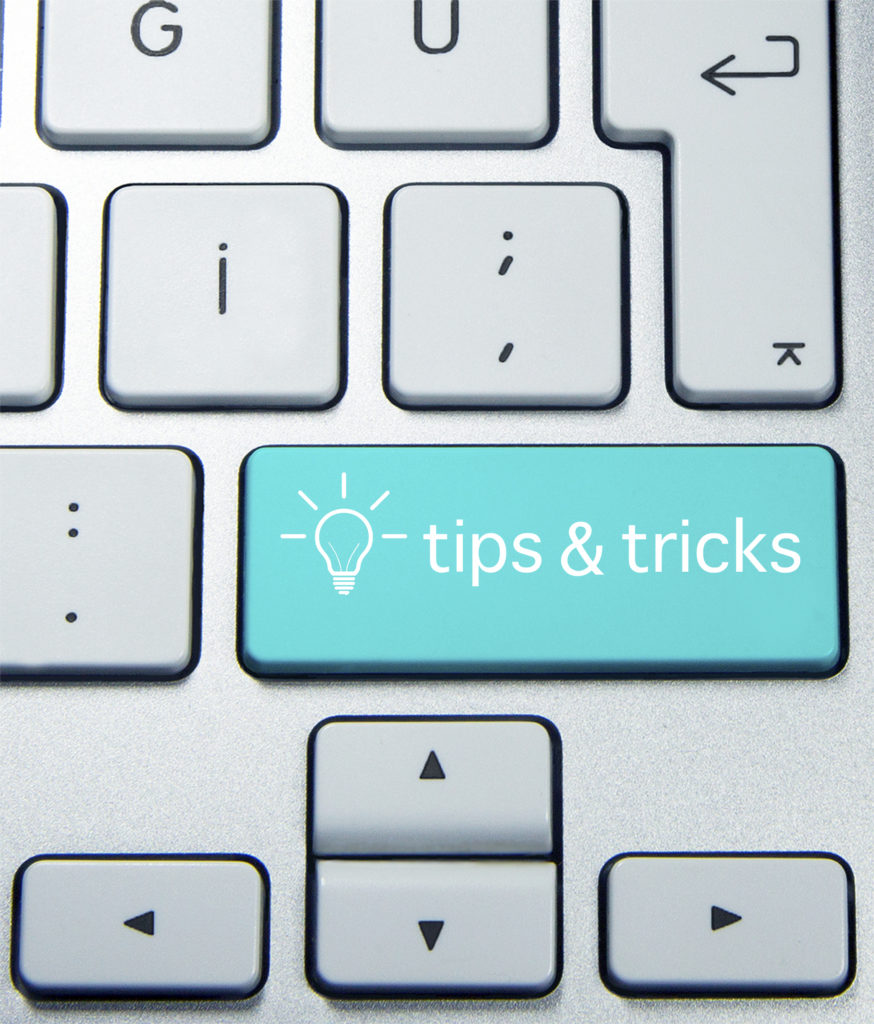Apple is one of the most popular brands to date, and Mac OS is equally used by many people. Suited for a variety of tasks and purposes, people enjoy the ease of use Mac OS brings. But, did you know there are a few extra functions hidden behind its sleek construction? Indeed, one can make greater use of their Mac based system by utilizing a handy set of tricks we’ve included in this article.
1. Using Spotlight
Spotlight is the Mac’s own search function which allows you to find files and programs. Everything from a calculator to currency conversions can be utilized through this nifty side app. All you have to do is hit Command + Space to open it up. Useful when looking for business-centric files.
2. Modifying Boot Order
Increasing performance can often come down to changing which programs load on start up. Therefore, Mac lets you change the boot order of these programs. Under System Preferences, you can find Login Items and check what you want to load, rotate when they load, or stop them from loading altogether.
3. System Dictionary
Writing a report for work but can’t remember the definition of a word? Highlighting it and then entering Command + Control + D brings up a definition from within the system. Also useful for online research.
4. Changing Menu Icons
You can always modify the position of your desktop bar icons by holding command and clicking each one. Move them at your leisure; this helps greatly with organization.
5. Recording Audio and Video
Trying to create a professional message but don’t want to invest in pricey software? No problem. QuickTime, built into Mac OS, lets you create new audio or video recordings whenever you need them.
6. Rename Files
If you need to mass organize project or work related files by changing their name, you can do this by selecting them in bulk (Command + A) and right clicking. A handy option will let you rename them all at once, instead of manually doing so one by one.
7. Better Screenshots
With Windows taking screenshots is a little clunky if you’re trying to only get specific dimensions. With Mac, all you need to do is drag over an area and hit Command + Shift + 4. An auto cropped screenshot is taken!
8. Quick Share
Communication in business is important, so if you need to share a typed message, fast, all you need to do is highlight it and right click. You’ll see an option for “Share” and methods to do so.
9. Quick Signature
Nothing’s more important than management signatures on documents. But what if they’re electronic? Easily done, you can record your own signature by taking an image of it. Under Preferences/Signatures, an option for “Create Signature” exists. Once done, you can add that to any document of your choosing.
10. Do Not Disturb
Mountain of reports to type up? You can hit “Do Not Disturb” on Mac’s messaging platforms to turn off notifications completely for a duration of time.
Plenty more useful tools exist for a Mac, but these essential ten will have you working like a Mac pro in no time!